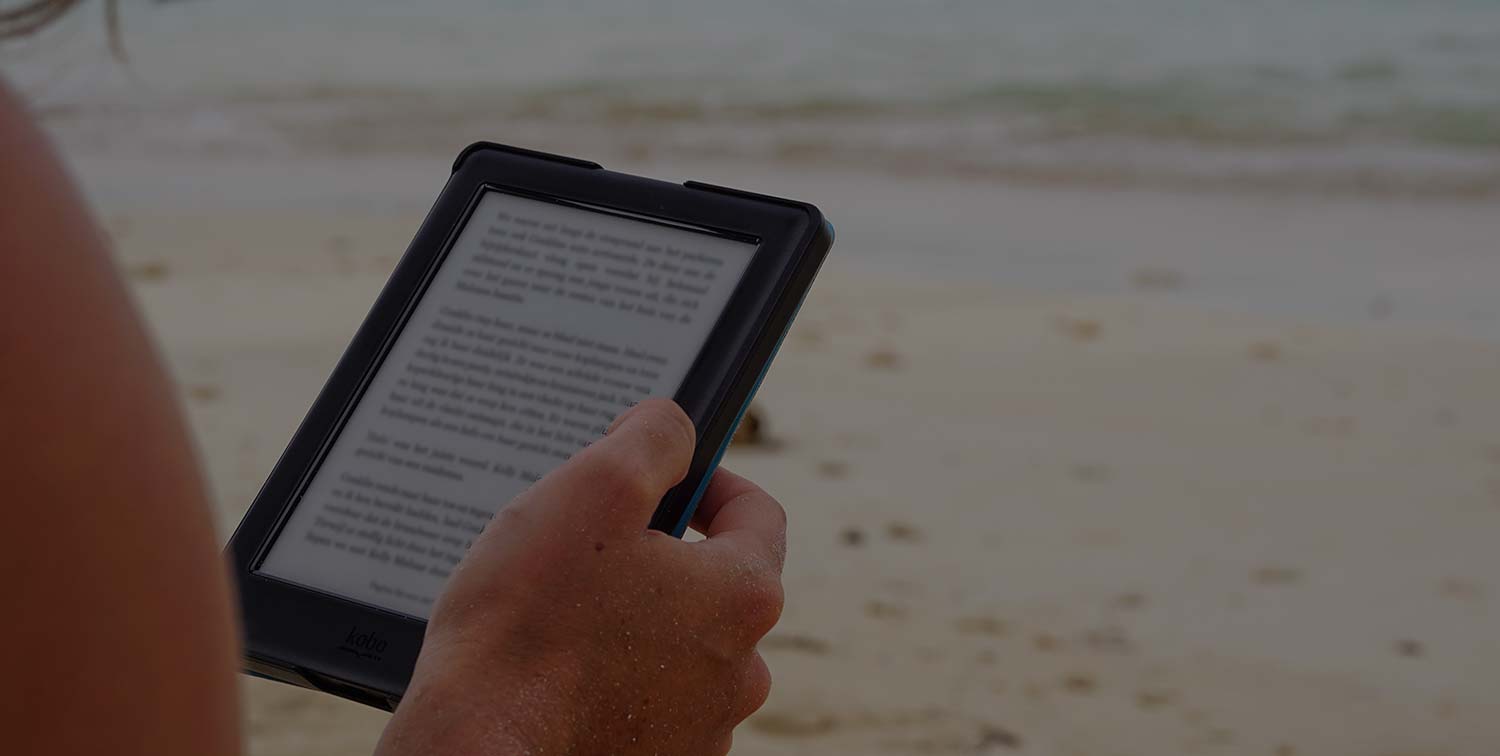How to sync an ebook to your Kobo or the Kobo App
If you have a Kobo or prefer to use the Kobo App on your mobile device, it’s easy to import ebooks you’ve purchased from somewhere like this website. Just grab the appropriate version and either drag it to your connected Kobo or save to the Kobo App. Instructions below.
Adding ebook files to your Kobo from a computer
- If you are using a PC, save the epub file to your desktop.
- If on an Apple device, click the epub file from your email or dashboard and Safari will automatically ask you if you’d like to save it to iBooks.
- Connect your Kobo into your computer using a USB cord
- Your Kobo will appear under “Devices” once it is connected
- Drag and drop the book (from your desktop on a PC or iBooks on Mac) to Kobo under “Devices”
- On your Kobo, go to the library and you’ll see your ebook
Adding ebook files to the Kobo App on an Apple mobile device
- Download and open the Kobo app from the App Store
- Click the file marked “Kobo version” from the confirmation email you received when purchasing your ebook (or by logging in to your dashboard on this website)
- Options will appear to open the book in Mail, Messenger, Add to Notes, Message, Copy to Kobo eBooks
- Choose Import with Copy to Kobo eBooks
- The book will be automatically added to your Kobo Library called “Books”
Adding ebook files to the Kobo App on an Android mobile device
- Download and open the Kobo app from Google Play App Store
- Save the epub file to your device by clicking the “Kobo Version” link in the confirmation email you received when purchasing your ebook (or by logging in to your dashboard on this website)
- In the Kobo app, under My Books click the 3 dot menu button in the right corner
- Click import items > allow > scan
- It will scan your device for your ebook, then you can choose ‘import selected’