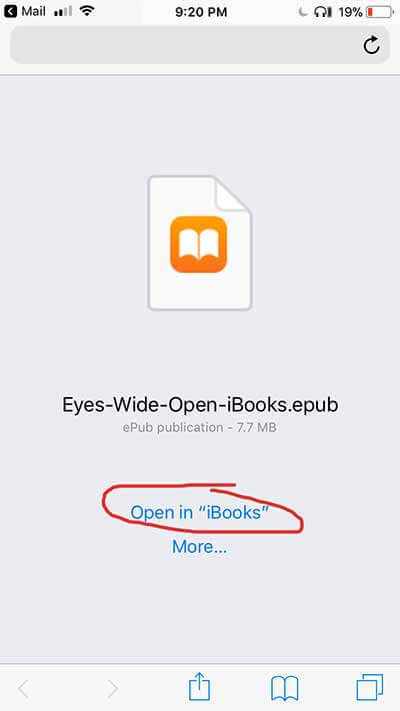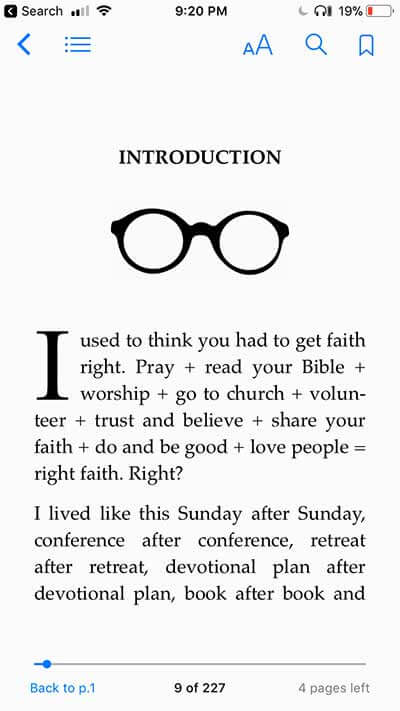How to read ebooks on your iPhone or Ipad using iBooks
Apple makes ebooks a breeze. If you want to read an ebook you bought from somewhere other than the iTunes store (like this website) it’s a piece of cake.
Just open the .epub file in your Safari browser on an iPhone or iPad by clicking the link. Your device will automatically launch Safari and ask you if you want to open it in iBooks. See screenshots. Just say ‘open in iBooks’ are you are set. Your device will automatically save the ebook to your library. That’s it! Only read on if you want to get all fancy.
Optional Extras
iCloud Sync
If you’d like to sync your iBooks across many devices, you’ll have to turn on iCloud Drive. Otherwise it will only show up on the device you originally clicked the link. You could always repeat the process on your other devices. But if you want the fancier, hands off iCloud solution, you just need to make sure iCloud Drive is active on BOTH devices. After you turn on iCloud Drive, all files automatically upload to iCloud. Any ePub, iBooks Author book, or PDF file that you add to your iBooks library later also automatically upload to iCloud.
Here is an official Apple help page on activating iCloud
Or, use iTunes to sync
If you prefer to use iTunes, you can just drag the .epub file into your iTunes library. The next time you sync your library it’ll appear on your device(s).