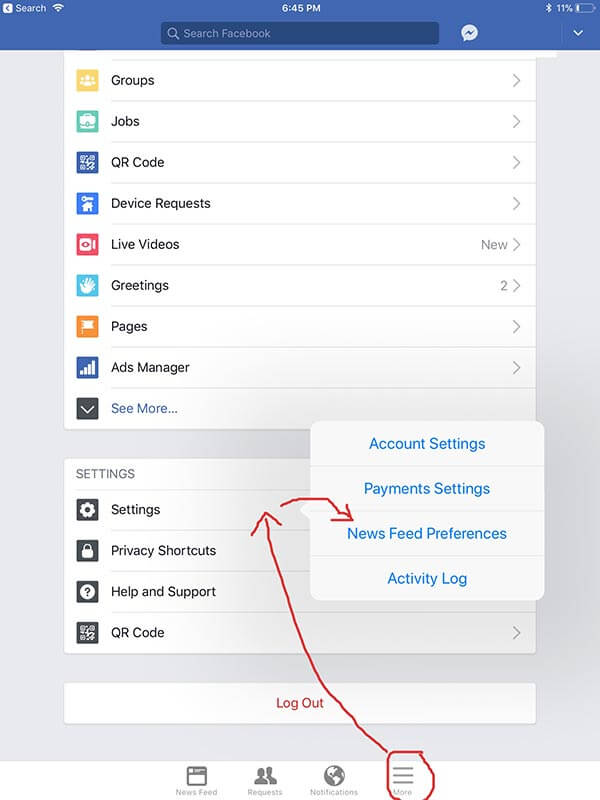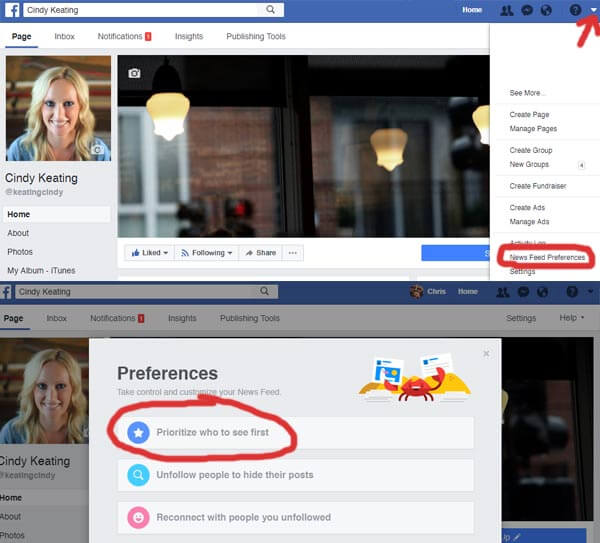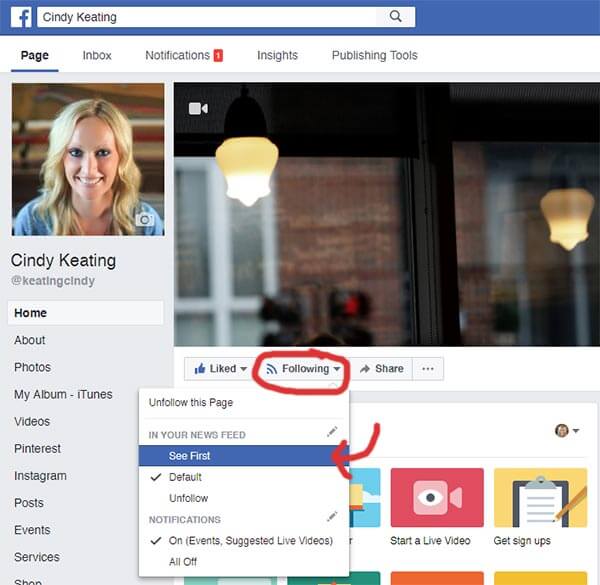Some of you have wondered about missing updates and posts on Facebook.
Most of us aren’t even aware that the fine folks at Facebook have taken it on themselves to decide which posts we’d really like to actually see. Even though you follow a friend or Page, Facebook ultimately decides if you see their posts or not.
This usually works fine, and is quite helpful to keep our Facebook newsfeed from becoming a cluttered mess. If you didn’t care about what your high school friend Sue dressed her cat in yesterday, why would you care today? So Facebook filters it out and shows you what they think is important to you.
BUT, sometimes you actually want to closely follow along with a Page or person who only posts occasional – non cat dressup – posts. The good news is that you can take control and customize your Facebook newsfeed.
First, a bit about how Facebook works
Facebook is a constantly changing and mysterious black box. Like me, you may be hesitant to change settings without knowing what happens. Here are a few important notes:
- You can tell Facebook someone is important by checking the ‘See First’ option (instructions below)
- When you select a person or Page to ‘See First’ the person or Page will NOT know you selected them (or unselected them).
- When you select a person or Page to see first, you will NOT receive notifications for their posts. You are only telling Facebook you’d like them in your newsfeed.
- You can select up to 30 people or Pages to see first and your selections are not ranked.
How to change your Facebook settings
Option 1: Set from newsfeed preferences
- Click on “newsfeed preferences” from the settings area. Top right on a computer, or in the bottom hamburger menu on mobile. See screenshots.
- Click Prioritize who to see first
- Select a person or Page to see first
Option 2: Set directly from the page or profile
- Navigate to the page or profile. IE) facebook.com/keatingcindy
- Hover over Following or Liked near their cover photo
- Select See First
If there are updates on those pages, they will now show up on your feed. You can do this with any pages you want to follow and with the profiles of your friends and family by finding the drop-down menu under “Friends.”
It’s your feed, you ought to get what you want to see, not what Facebook wants you to see – or wants us to pay them to let you see 🙂
Here is a link to the official Facebook help topic on this feature.
If you have any questions please email hello@cindykeating.com